Prerequisites
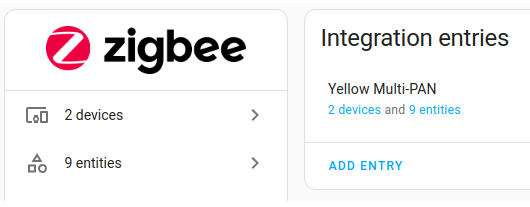
This guide assumes you have already completed the following steps:
- Have the Zigbee Home Automation (ZHA) integration up and running.
- Enabled multiprotocol support
Disable multiprotocol support
Step 1
Configure radio multiprotocol support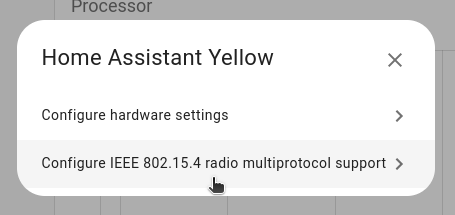
- Go to Settings > System > Hardware.
- Under Home Assistant Yellow, select Configure.
- Select the Configure IEEE 802.15.4 radio multiprotocol support option.
Step 2
Remove multiprotocol support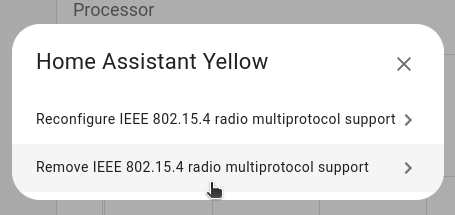
- Select Remove 802.15.4 radio multiprotocol support.
- Then, select the Disable multiprotocol support checkbox.
- Wait for the setup to complete.
- Your Zigbee devices will continue to work. Your Thread devices will continue working only if you have another Thread border router set up.
