Connecting to Yellow via serial console can be helpful for troubleshooting, e.g. to export a log.
- On Windows, install PuTTY.
- Open Device Manager.
- Check if there is an entry under Ports.
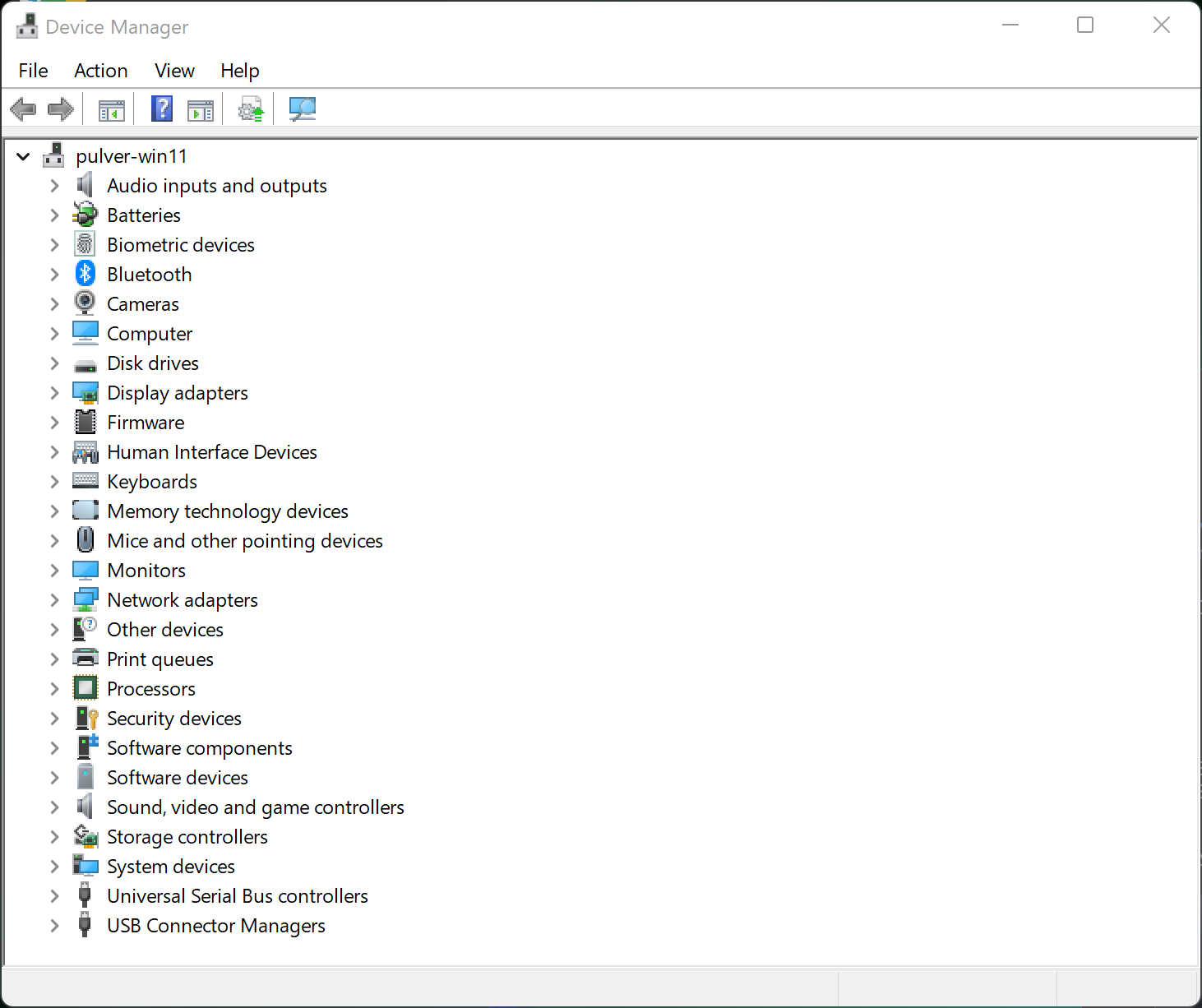
- Setup a USB connection: Yellow: USB-C, PC: USB Type-A.
-
The Device Manager should refresh and list a new entry under Ports.
At the end of the entry, you see COM#. This is the port Yellow is using.
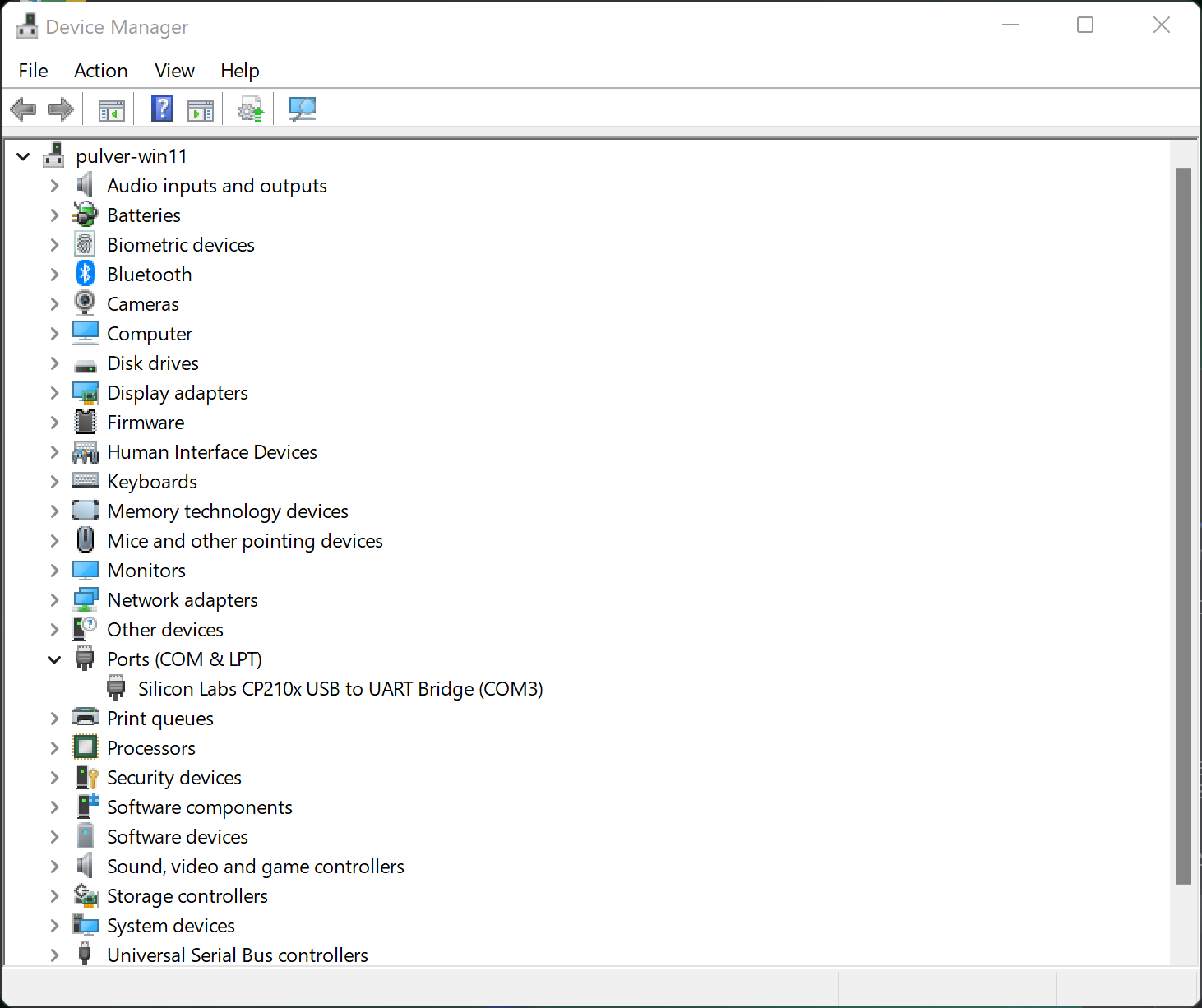
- If the device doesn't appear in the Device Manager, check if the jumper JP1 is set to UART:
- Power off and unplug Yellow. Open the case.
- Make sure JP1 is set to UART.
- Close the case.
- Connect Yellow to your router again via Ethernet and make sure there is an internet connection.
- Plug power back in.
- Start PuTTY.
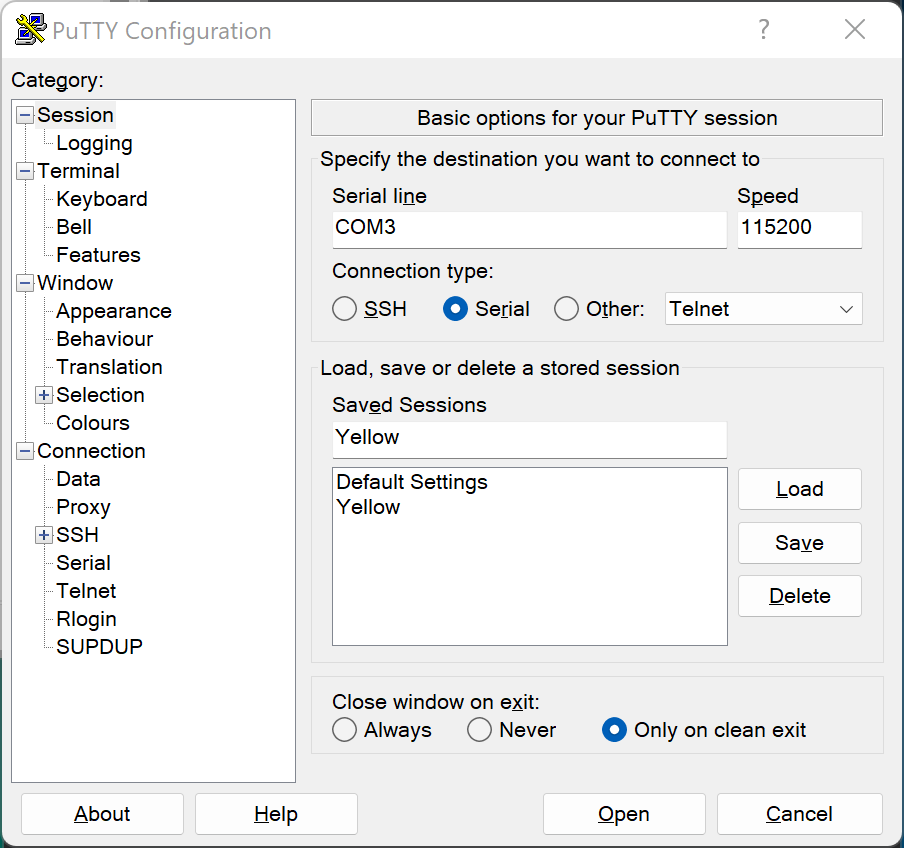
- Under Connection type, select the Serial radio button.
- Under Serial line, enter the port Yellow is using, e.g. COM3.
- Under Speed, enter 115200.
- If you want to use these settings later again, you can save the session.
- Optional: Setup PuTTY logging.
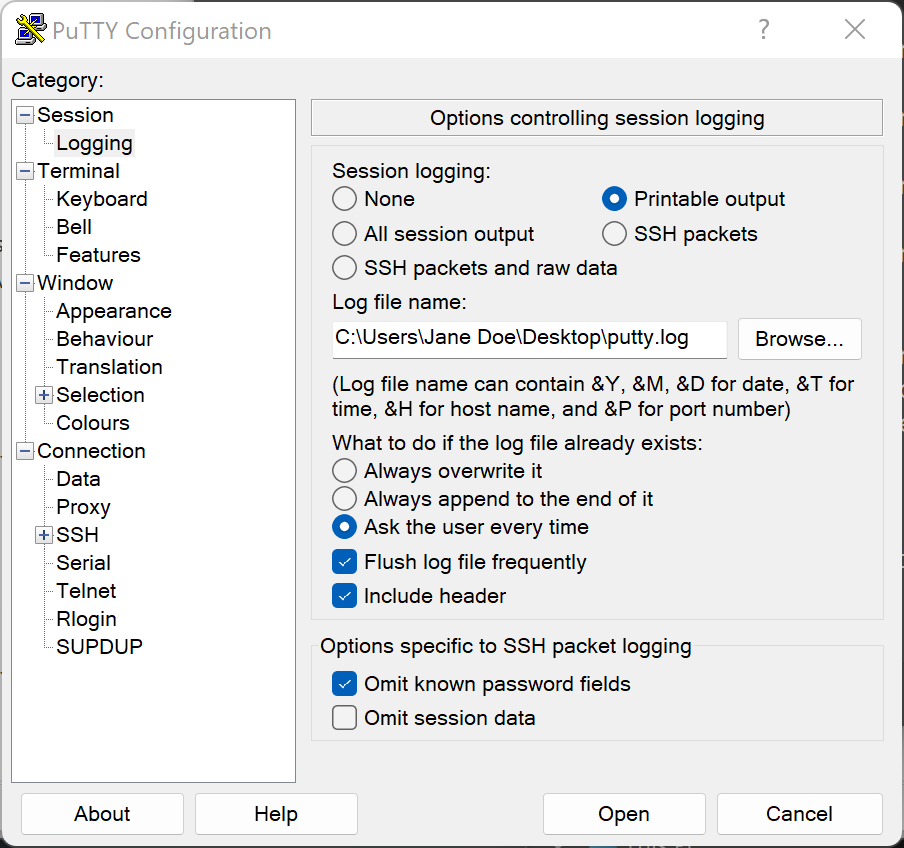
- Under Category, select Logging.
- Select the Printable output radio button.
- Under Log file name, enter the path and filename where you want the log files to be stored.
- Start PuTTY session
- To connect to the serial console, click Open.
- Result: The serial console opens.
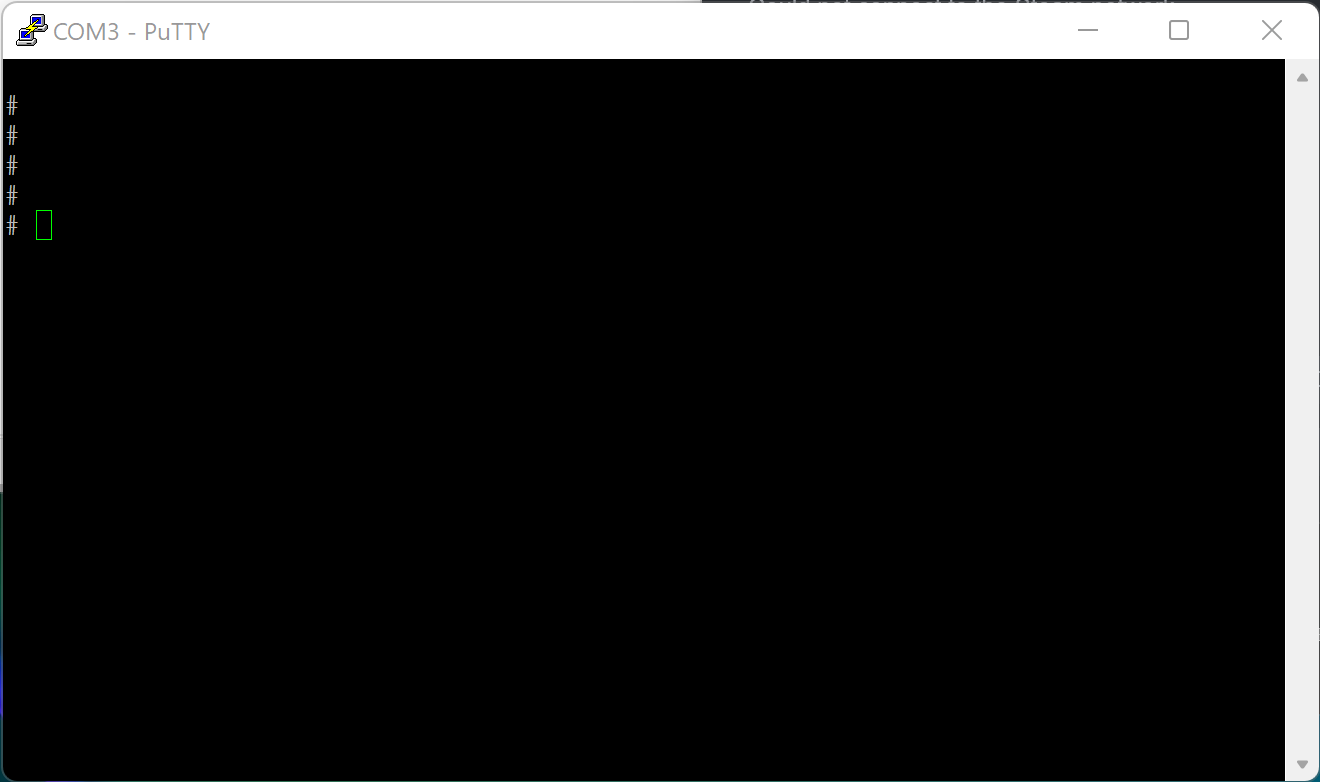
- Typically, the console does not show anything on start up.
-
Hit the Enter key until prompted for credentials.
- When homeassistant login: appears, enter
root - No password is required. Hit the Enter key.
- When homeassistant login: appears, enter
-
The console offers the Home Assistant CLI under the command
ha. The command allows to get information about the state of the system. Typically useful commands are:- To print the supervisor logs, type
ha supervisor logs - To print out the network info, type
ha network info
- To print the supervisor logs, type
- To reboot Yellow
- In PuTTY, enter
rebootand press the Enter enter. - Result: The system reboots and you can observe the boot logs from start. If logging has been enabled, the boot process is also stored in the configured log file.
- In PuTTY, enter
Resources:
