This guide outlines the steps for configuring the Home Assistant Yellow for dedicated Thread support. This setup facilitates the connection of Matter-over-Thread devices to your network.
Prerequisites
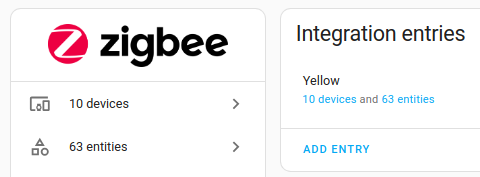
This guide assumes you have the following setup:
- Home Assistant Yellow up and running.
- Home Assistant OS installation.
- Multiprotocol support disabled: Refer to the Disable multiprotocol support procedure.
- This guide installs a firmware which supports only Thread! If you use your Yellow to control Zigbee devices, you will no longer be able to control them after installing the Thread firmware.
Install dedicated Thread support
Step 1
Delete Zigbee Home Automation (ZHA) integration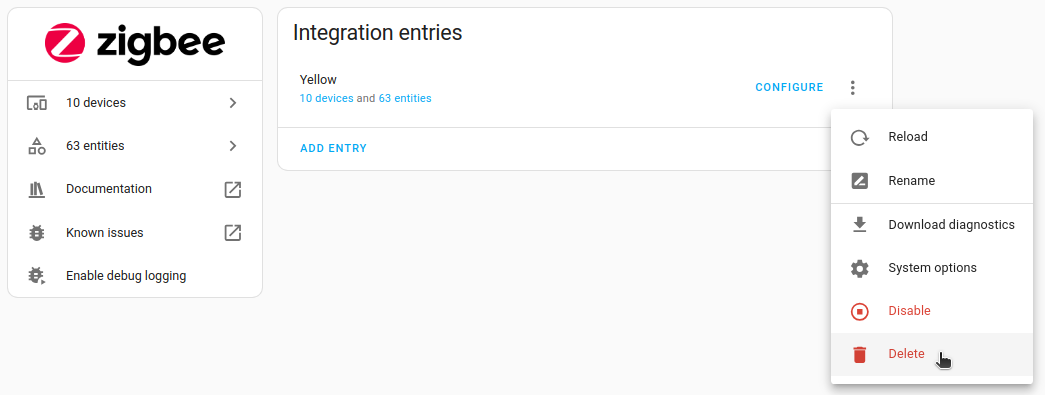
- If you have a new Yellow or did not setup Zigbee Home Automation (ZHA) yet, skip to Step 3.
- If you are using the Yellow with Zigbee Home Automation (ZHA), this step removes ZHA from the integration list.
- Go to Settings > Devices & services.
- Select the Zigbee Home Automation integration card.
- Select the menu behind the Yellow integration and choose Delete.
- On the pop-up menu, select Delete again to confirm deletion.
Step 2
Restart Home Assistant Core to trigger discovery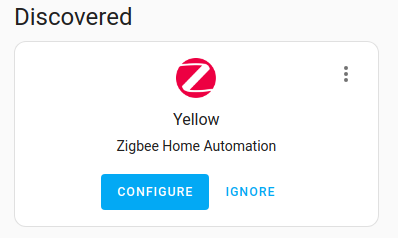
- Discovery will suggest Zigbee Home Automation (ZHA) by default. To avoid future interference from ZHA, this and the next step make sure that the device is ignored for Zigbee.
- Go to Settings > System > Hardware.
- In the top right corner, select the power menu.
- Select Restart Home Assistant and select Restart.
- Verify that the Yellow is discovered as a ZHA device.
Step 3
Ignore Yellow as a Zigbee Home Automation (ZHA) device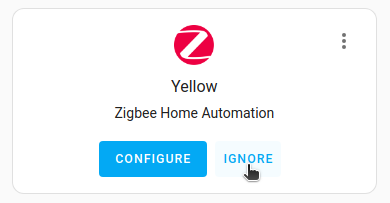
- Select Ignore in the Yellow ZHA card.
- Confirm ignoring the Yellow for Zigbee Home Automation (ZHA) usage by selecting Ignore again.
Step 4
Install the OpenThread Border Router add-on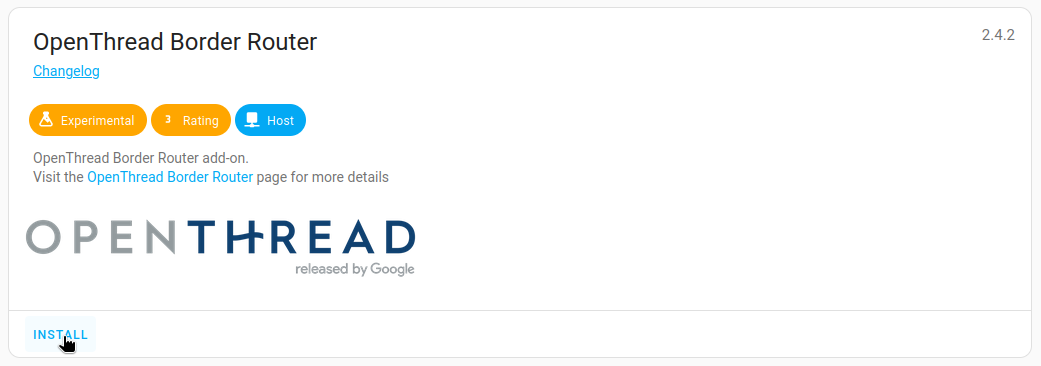
- Go to Settings > Add-ons > Add-on Store and choose the OpenThread Border Router add-on.
- Select Install to install the OpenThread Border Router add-on.
Step 5
Configure the OpenThread Border Router add-on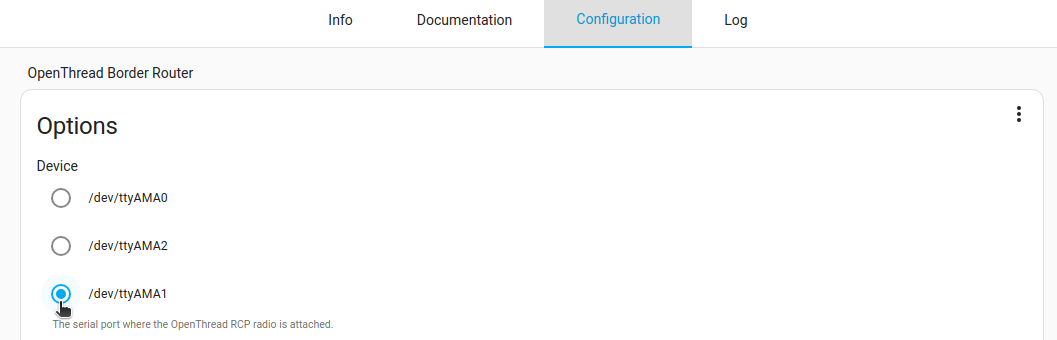
- Select the Configuration tab.
- Under Options, choose the ttyAMA1 port of the radio.
- Select Save on the bottom right of the Options card.
Step 6
Start the OpenThread Border Router add-on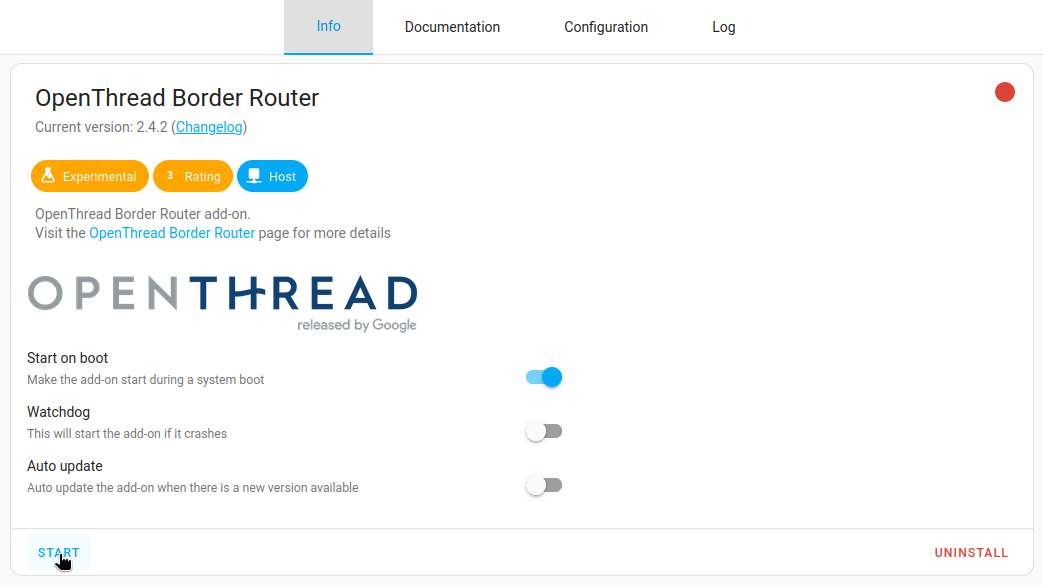
- Select the Info tab.
- Select Start to start the OpenThread Border Router add-on.
- The OpenThread Border Router add-on will automatically install the OpenThread RCP (Radio Co-Processor) firmware for dedicated Thread support.
